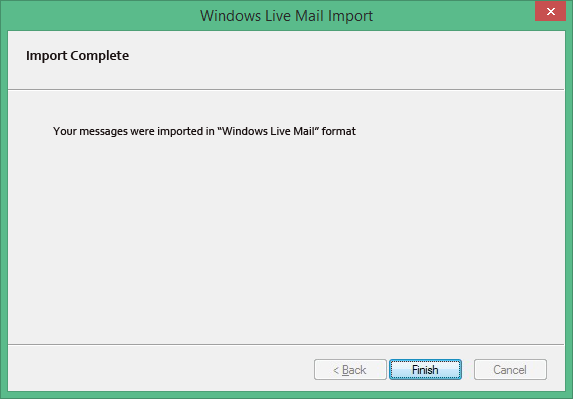SoftStella
MBOX to Windows Live Mail
Steps to Import EML to Windows Live Mail
STEP 1
Launch Windows Live Mail and choose File » then, Import Messages.
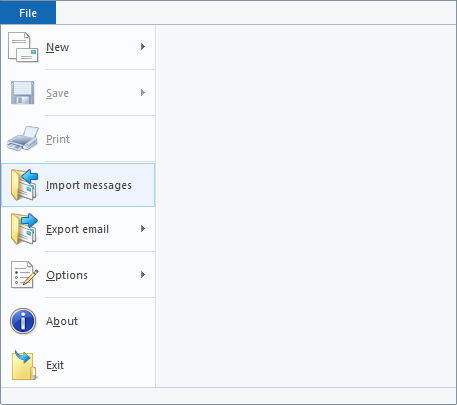
Choose Windows Live Mail from the given list and then click on the Next.
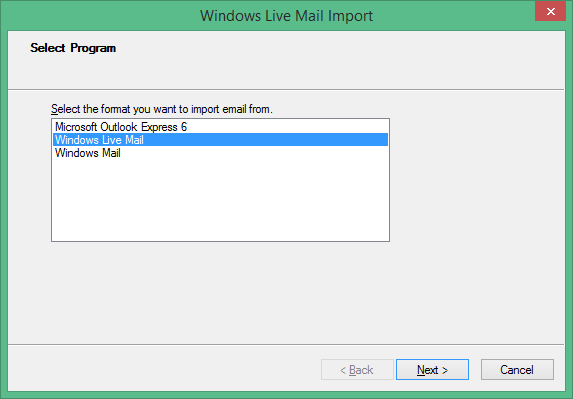
Click on the Browse to choose EML files from the system.
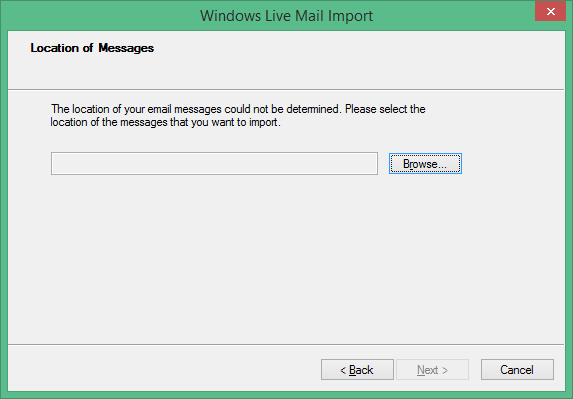
Select the folder that has all your EML files and click Ok.
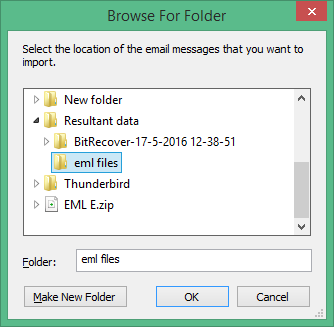
You will see the location of EML files, select Next to continue.
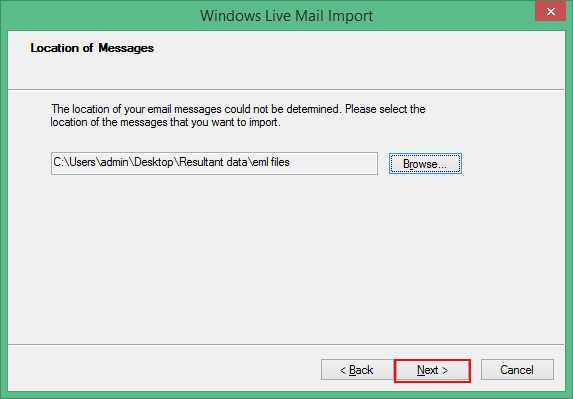
Import process is finished. Select Finish.